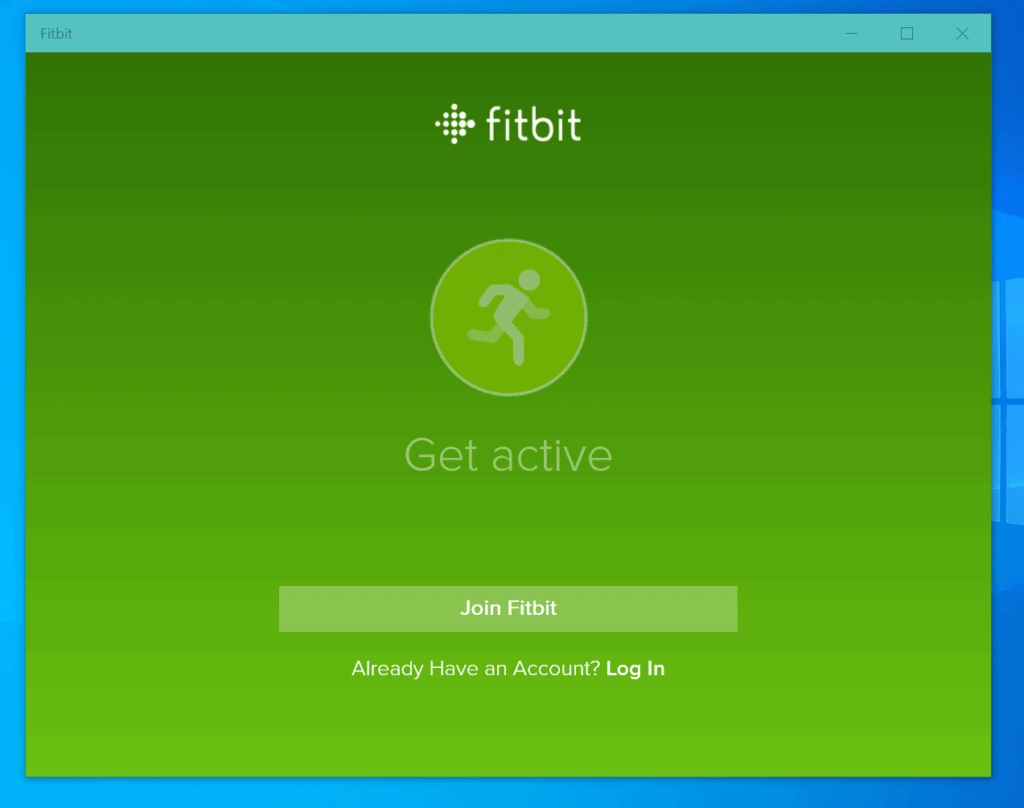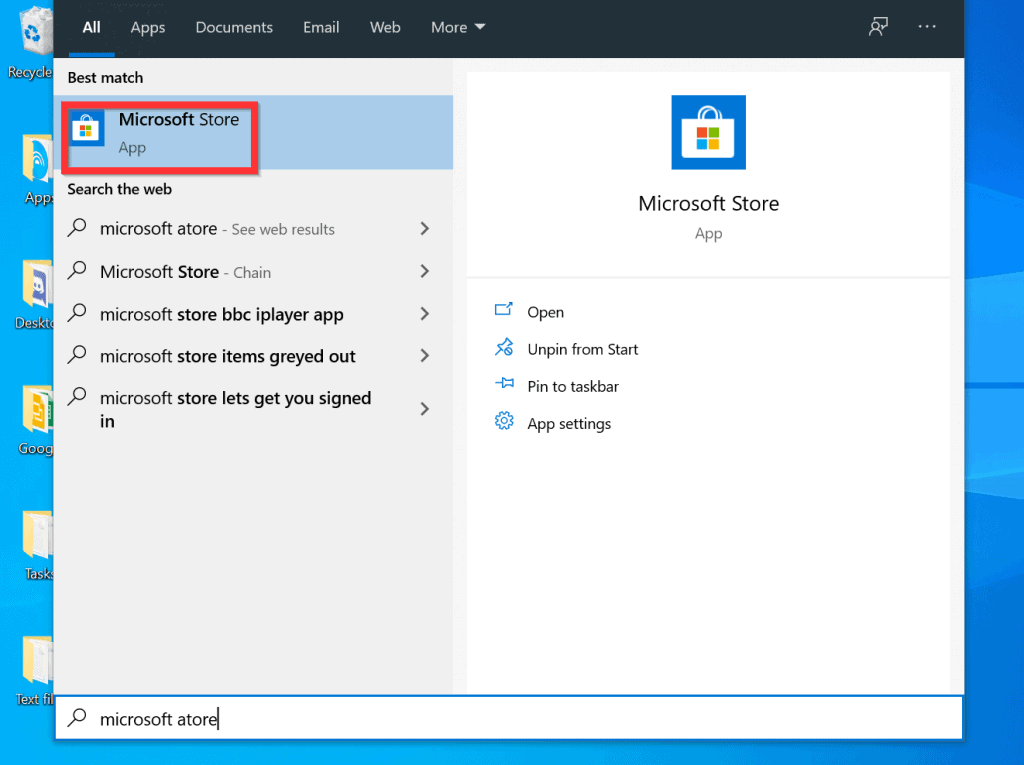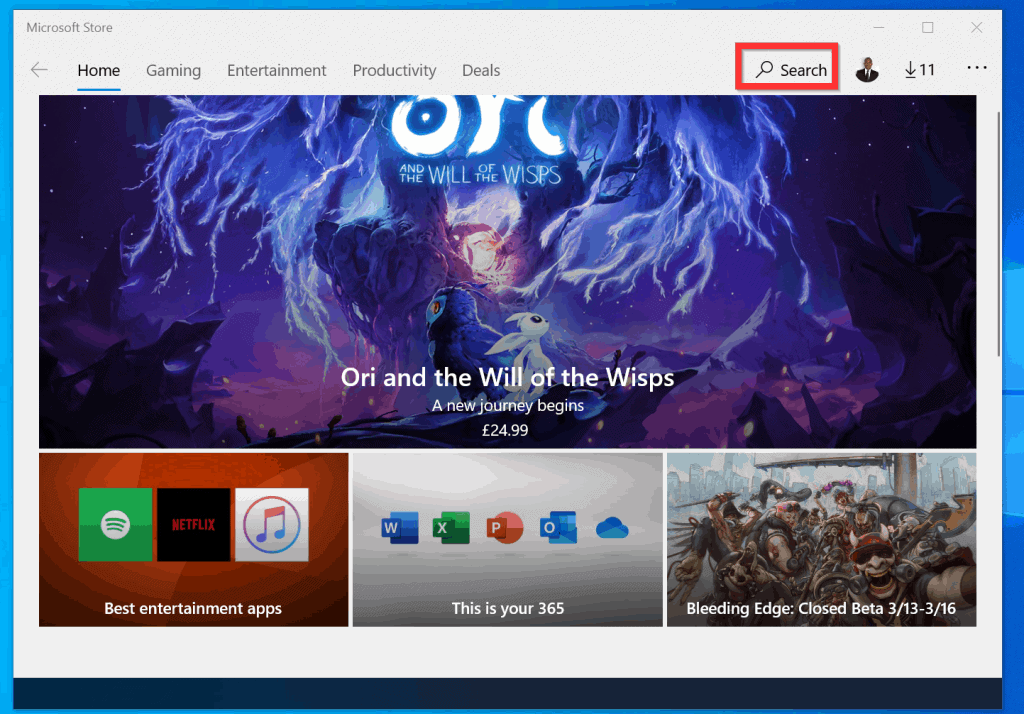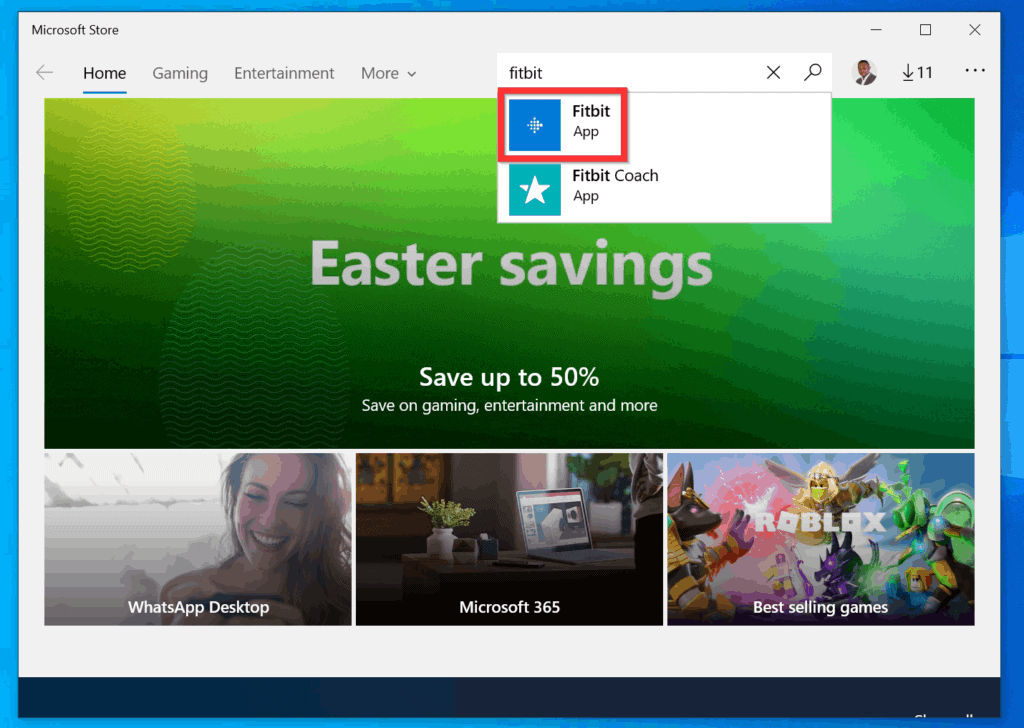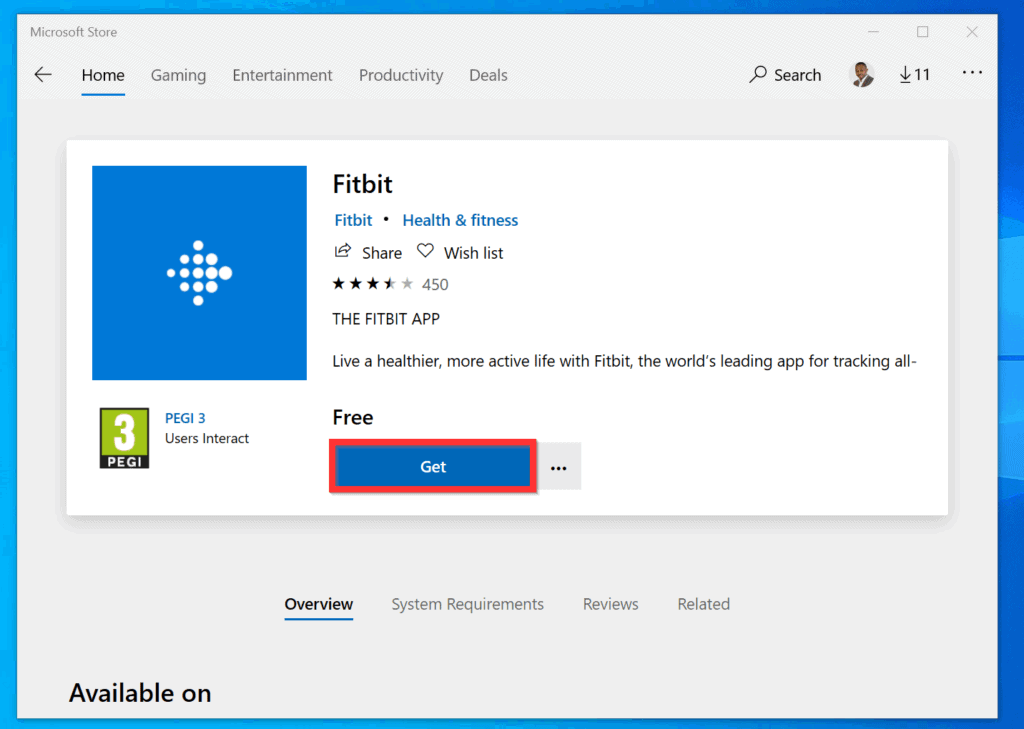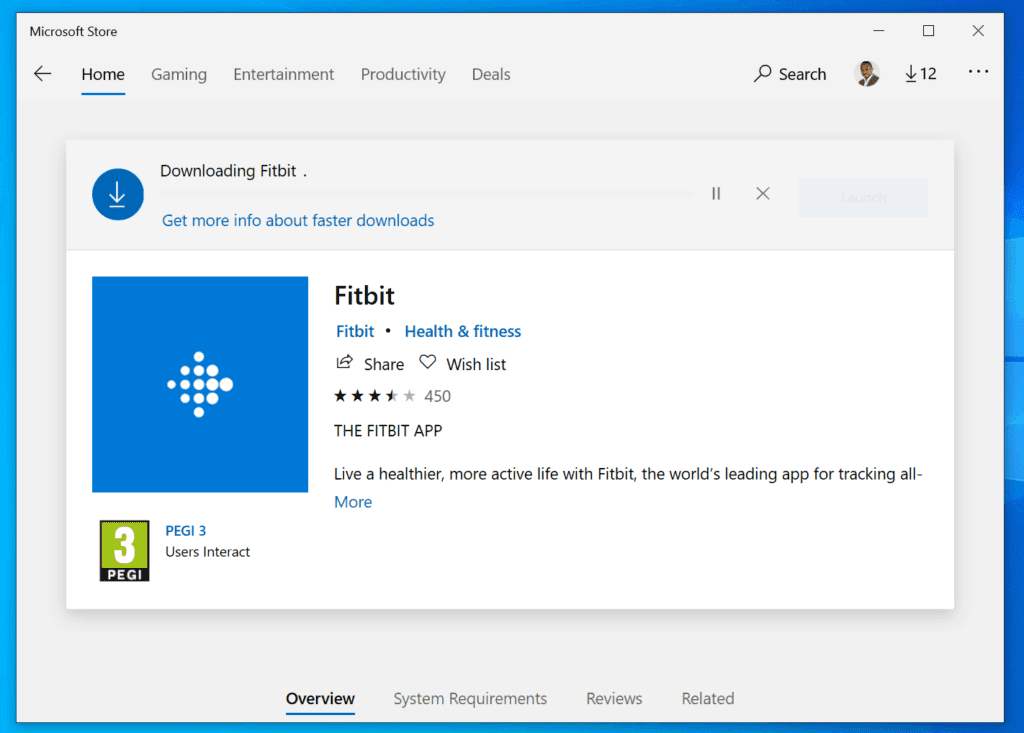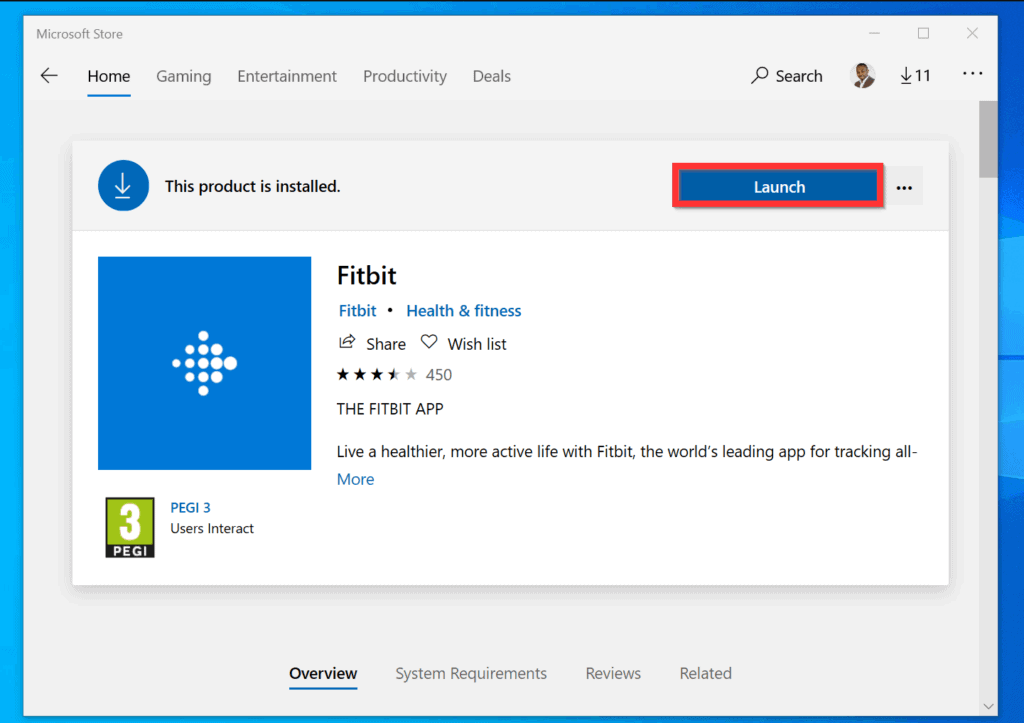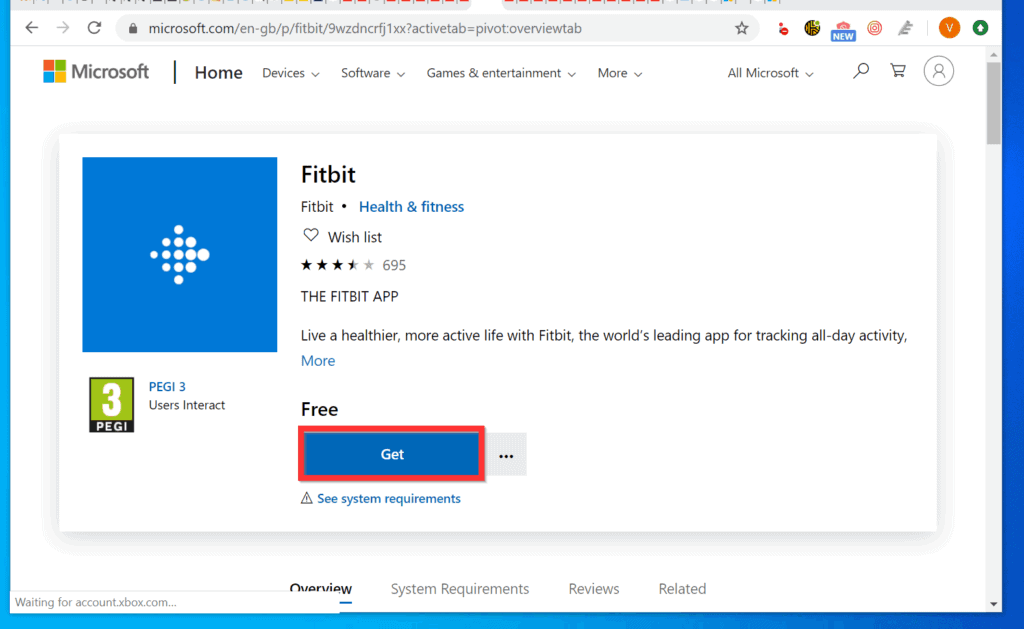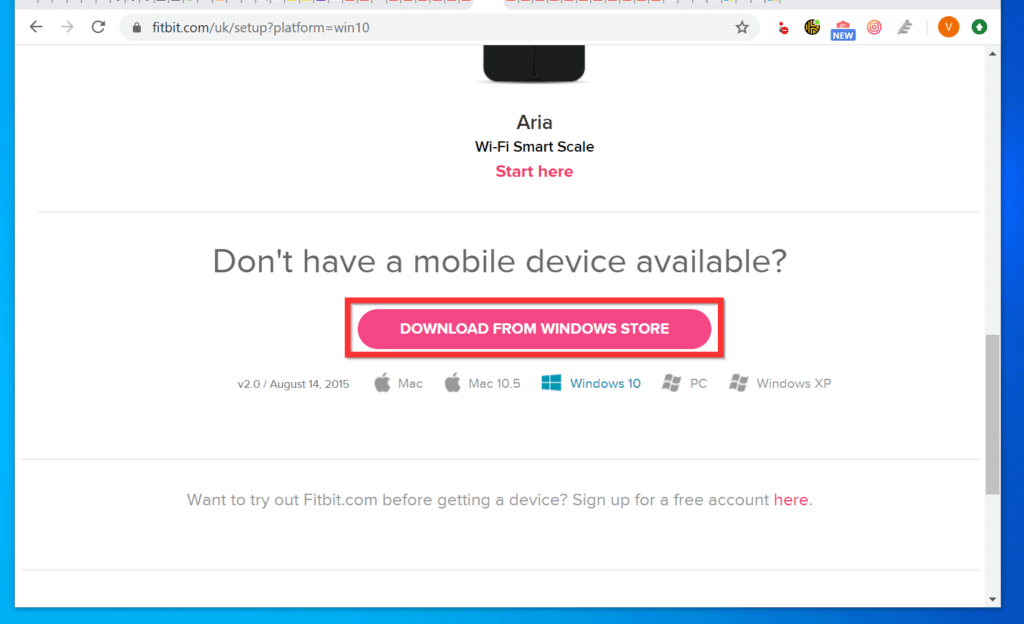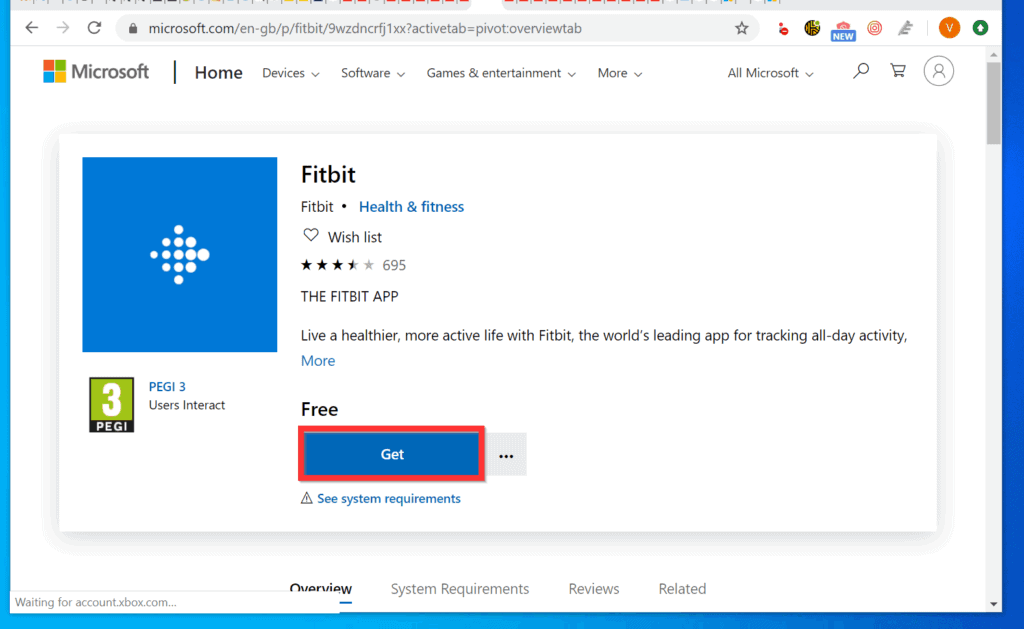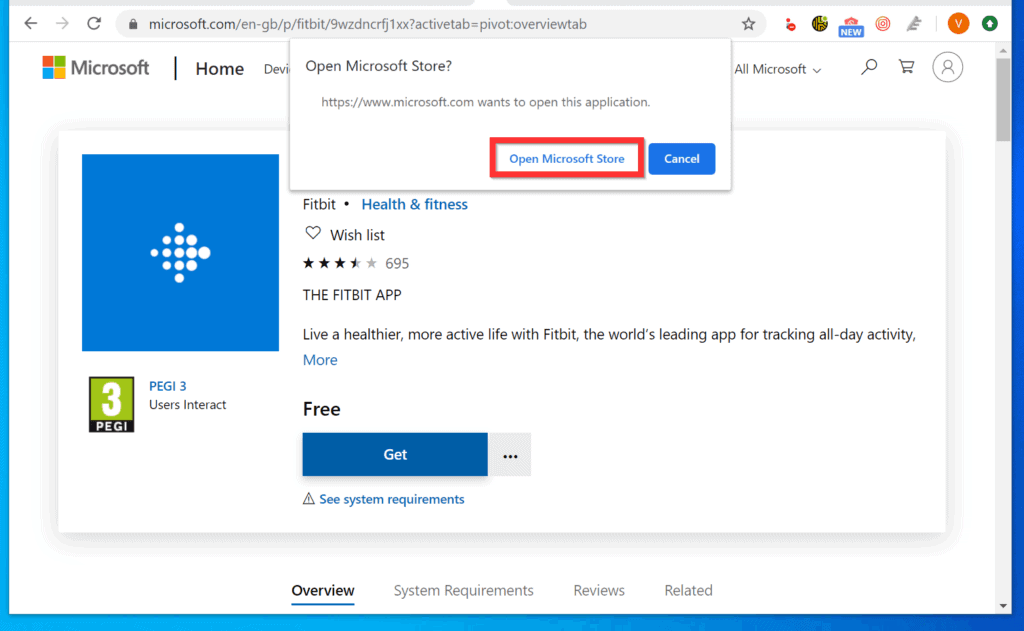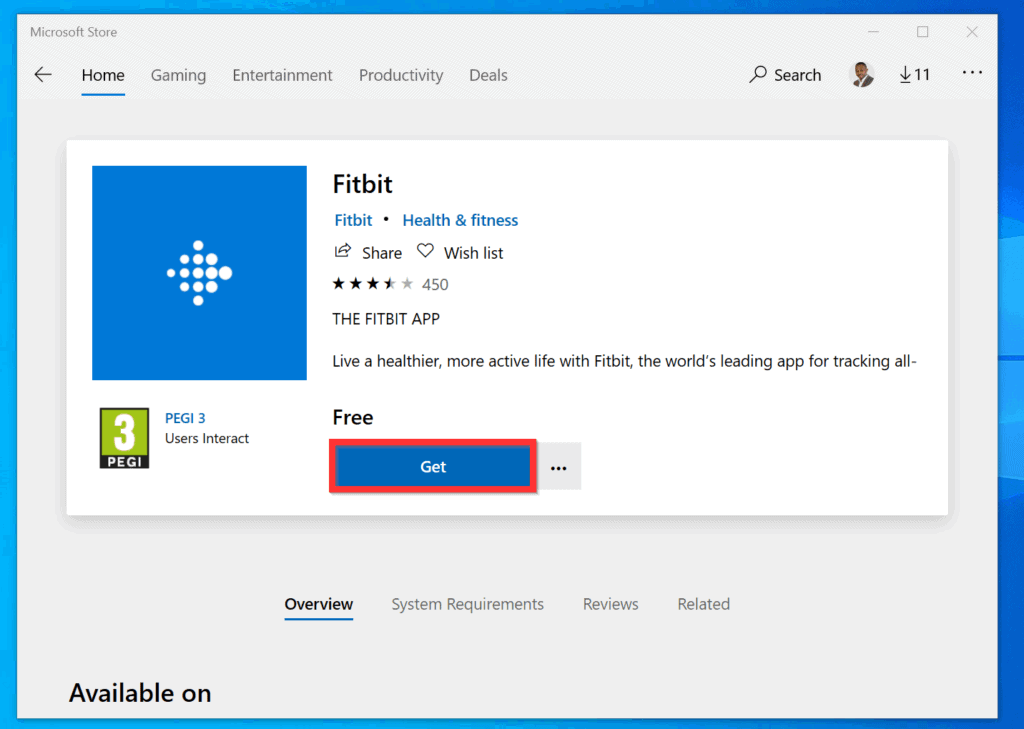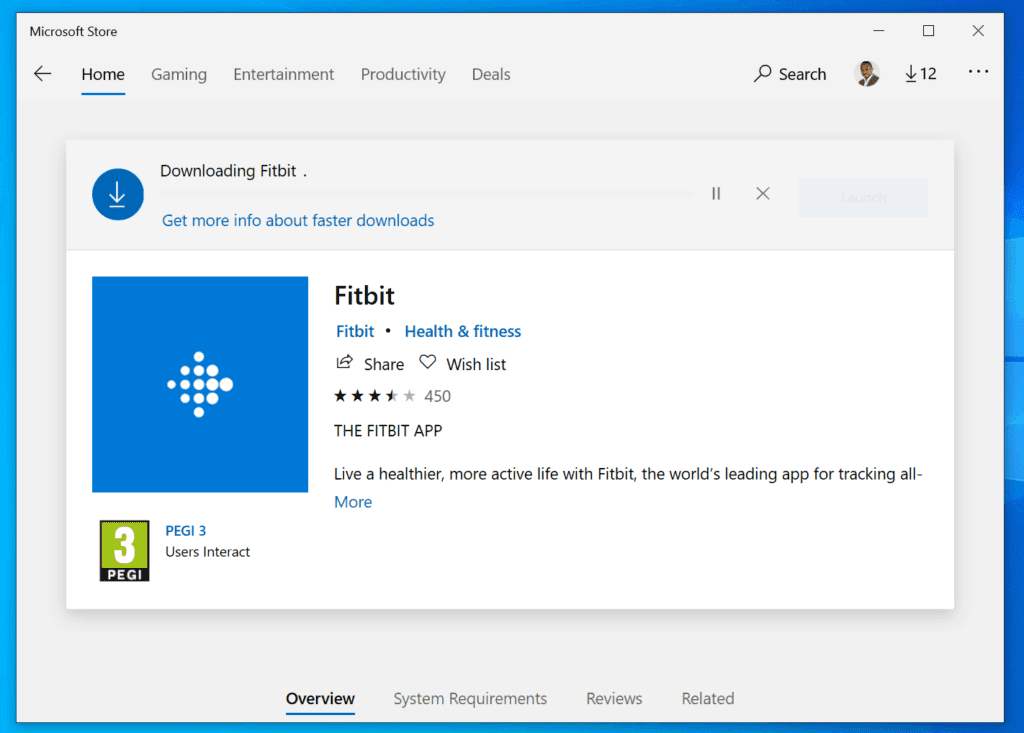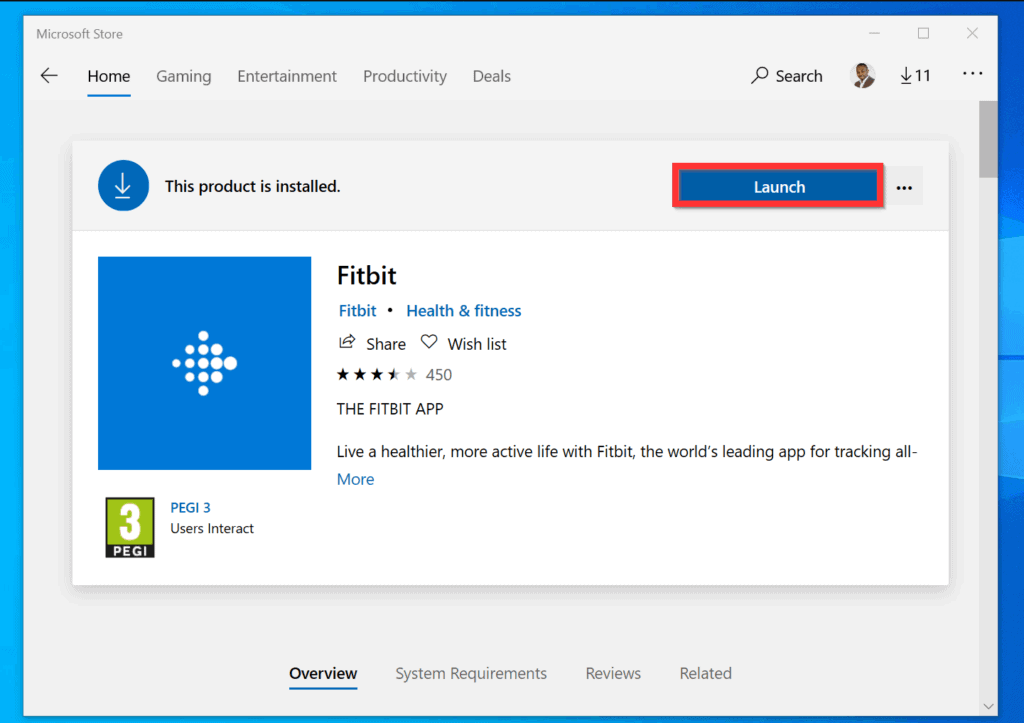Expand “Browse Post Topics” below to go straight to a topic.
How to Install Fitbit App for Windows 10 Directly from Microsoft Store
Type Microsoft store on the search box. Then, on the search results, click Microsoft Store.
On the top right of the Microsoft Store app, click the search icon.
Then, on the search box, type fitbit, and select Fitbit App. The app’s details page will open.
On the details page, click the Get button.
After a short while, the app will start downloading. When it finishes downloading, it will install automatically.
When it is installed, on the top right of the store, a Launch button will be displayed. To open the app immediately, click the Launch button.
How to Install Fitbit App for Windows 10 via Fitbit.com
You can also install the Fitbit app for Windows 10 via Fitbit.com.
Open the Fitbit setup (opens in a new browser window) page. When the page opens, scroll down to the Don’t have a mobile device available section. Then, from the listed options, click DOWNLOAD FROM WINDOWS STORE. The app’s details will open on the browser.
On the apps page, click the Get button. The browser will open a pop-up window requesting to open the app on the Microsoft Store.
On the bottom left of the pop-up window, click Open Microsoft Store. The app’s details page will open on the Microsoft Store app.
On the details page, click the Get button.
After a short while, the app will start downloading. When it finishes downloading, it will install automatically.
When it is installed, on the top right of the store app, a Launch button will be displayed. To open the app immediately, click the Launch button.
Any other time, to open the app, type fitbit in the search box.
As you can see, it is very easy to install the Fitbit app for Windows 10! I hope you found this Itechguide helpful. If you did, kindly take two minutes to share your experience with us at Itechguides Community Forum.
However, if you have a question or want to share the method you applied, please post them at Itechguides Community Forum. Our team of community forum staff and members are always keen to answer your questions. Finally, for more Windows 10 guides of this nature, visit our Windows 10 How To page.