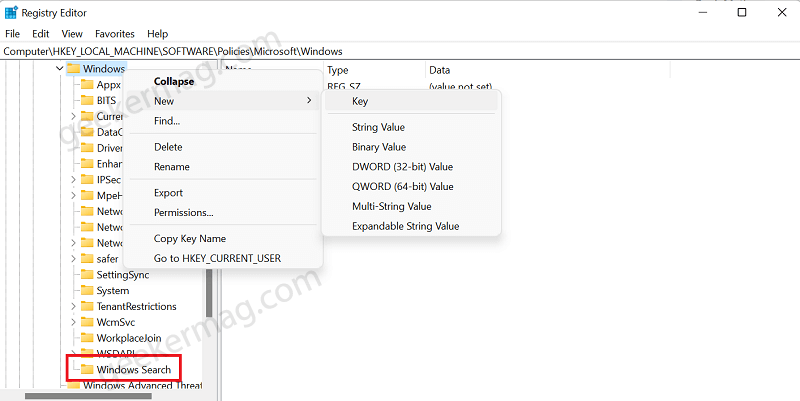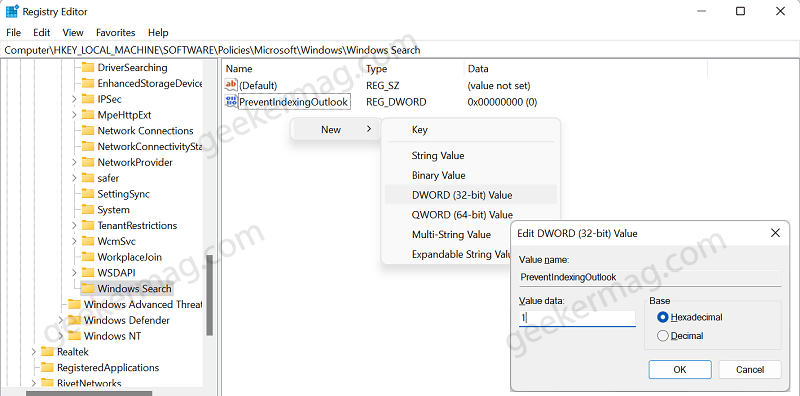The users start experiencing issues related to search in Outlook after the first preview build of Windows 11 was rolled out. One user on Twitter mentioned that he started experiencing the issue after he was searching for particular emails on IMAP or POP accounts. While another user mentioned that, for him, the outlook app freeze. Microsoft has announced that they’re aware of a bug that prevents the correct functioning of search on Outlook after upgrading to Windows 11. Specifically, when you try to perform a search, it does not produce results due to an indexing problem.
Fix- Outlook Search not working after Upgrading to Windows 11
Right now, it’s unclear what triggered the issue. In case, you’re facing the same issue, then you can try the quick workaround suggested by Microsoft. Here’s what you need to do: Click on the Search icon on Taskbar, and type Regedit. When the Registry Editor app appears in search results, click to open it. When the UAC dialog appears, click Yes to continue. In Registry Editor, you need to navigate to the following key: HKEY_LOCAL_MACHINE\SOFTWARE\Policies\Microsoft\Windows Right-click on the Windows key on the left pane and select New > Key and name it Windows Search. Select Windows Search key and then on the right side, make a right-click and select New > DWORD 32-Bit Value and name it PreventIndexingOutlook. Double-click on DWORD Value PreventIndexingOutlook and set its Value data to 1. Close Registry Editor and Relaunch Outlook application. The above method will disable Windows Desktop search for Outlook and force the application to use the search feature integrated into the Outlook app. In case, you want to Enable Windows Desktop search for Outlook, then you need to set the Value data of PreventIndexingOutlook DWORD value to 0. Have you also encountered problems with searching on Outlook? Let us know by leaving a comment.