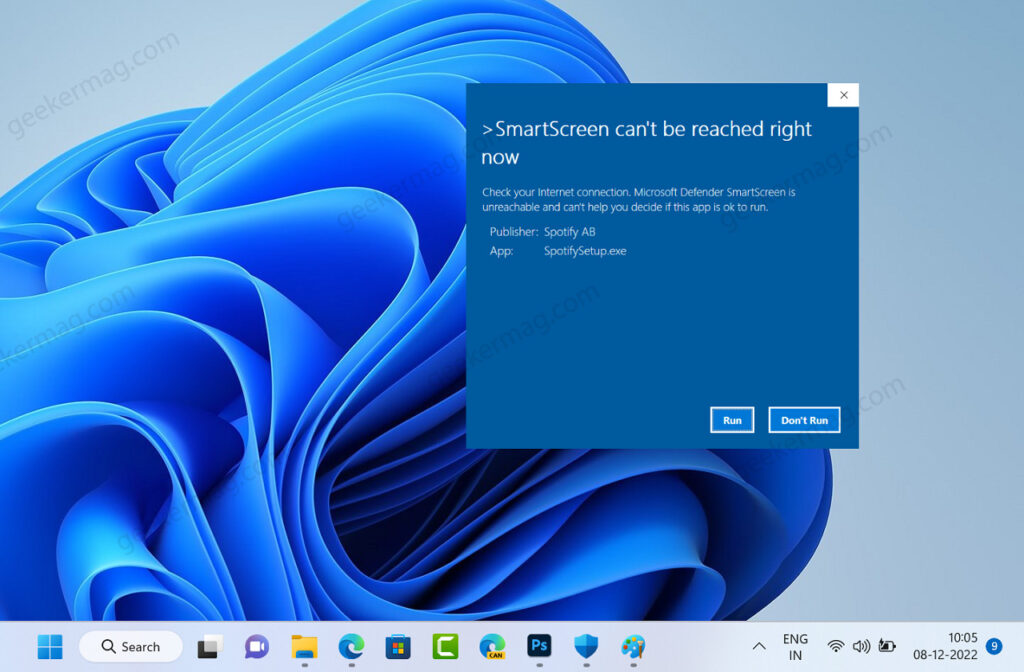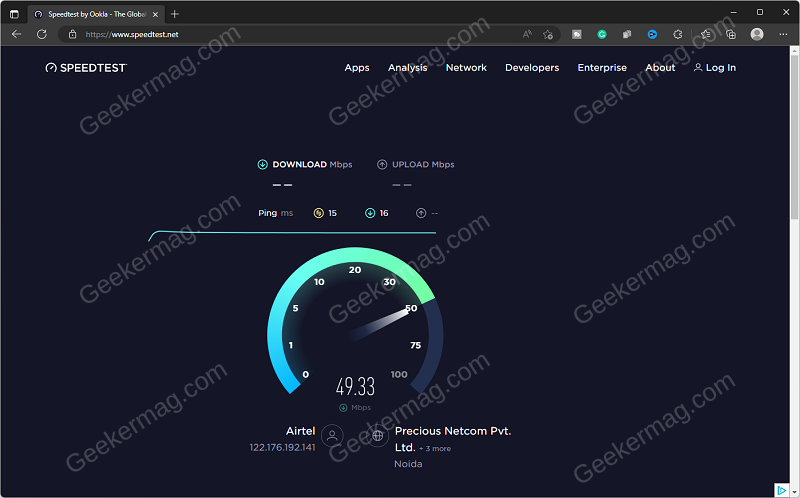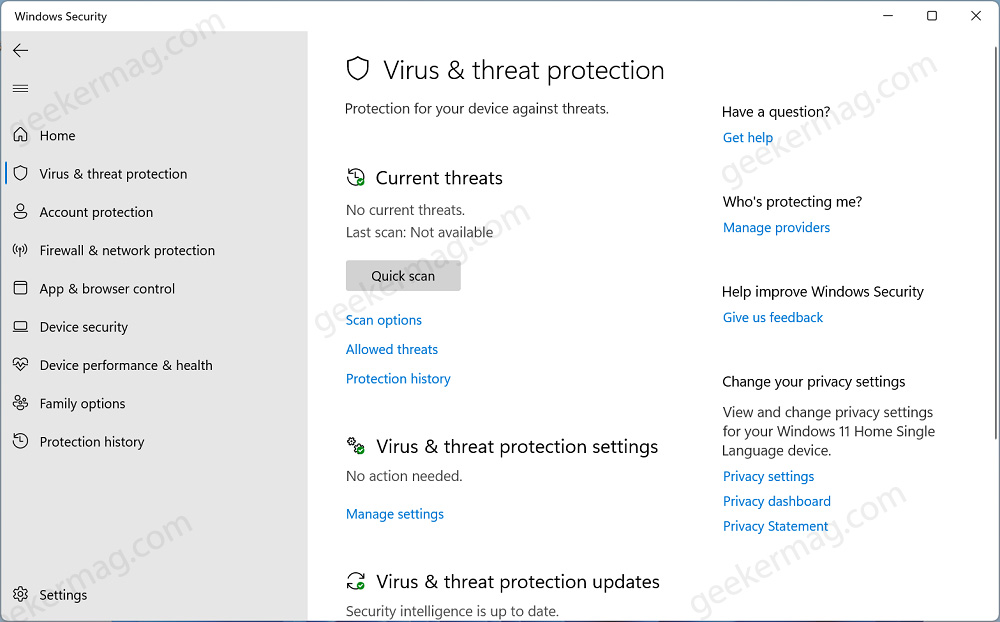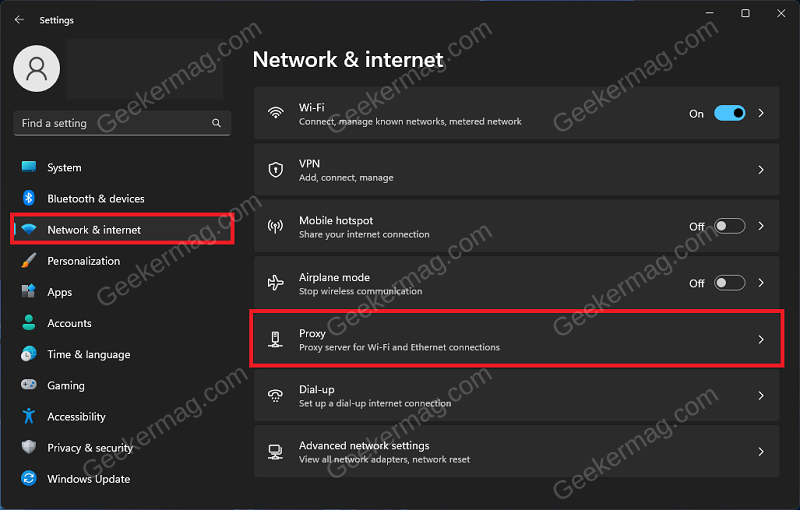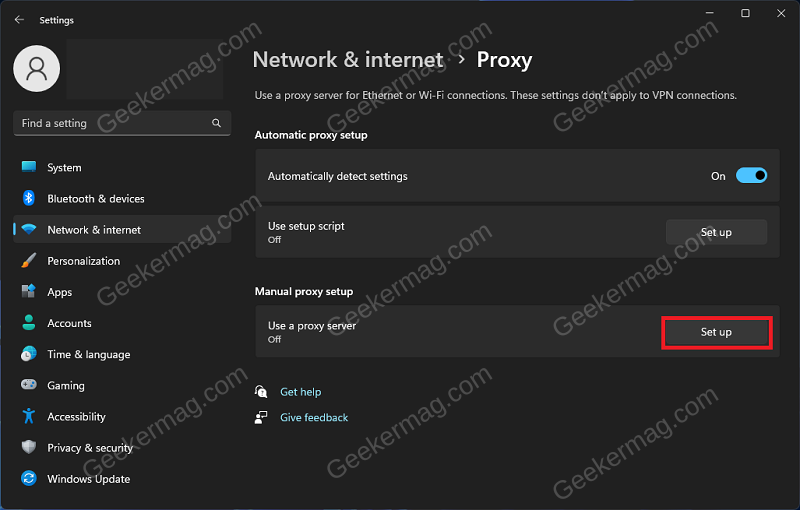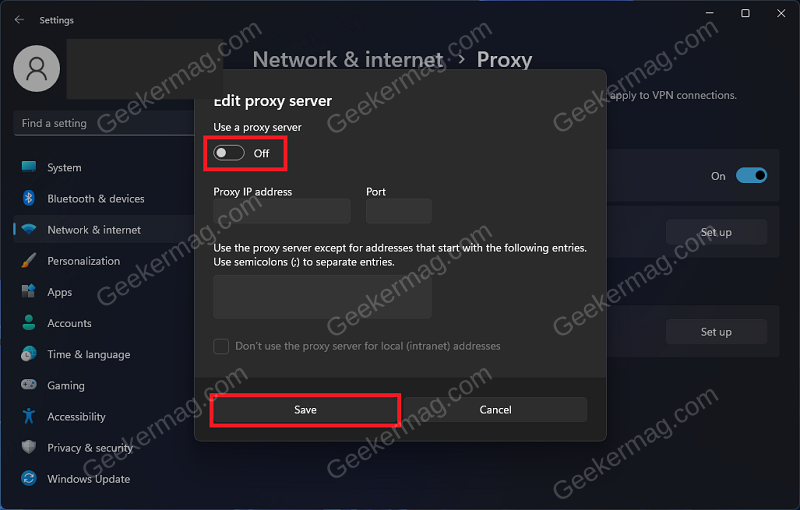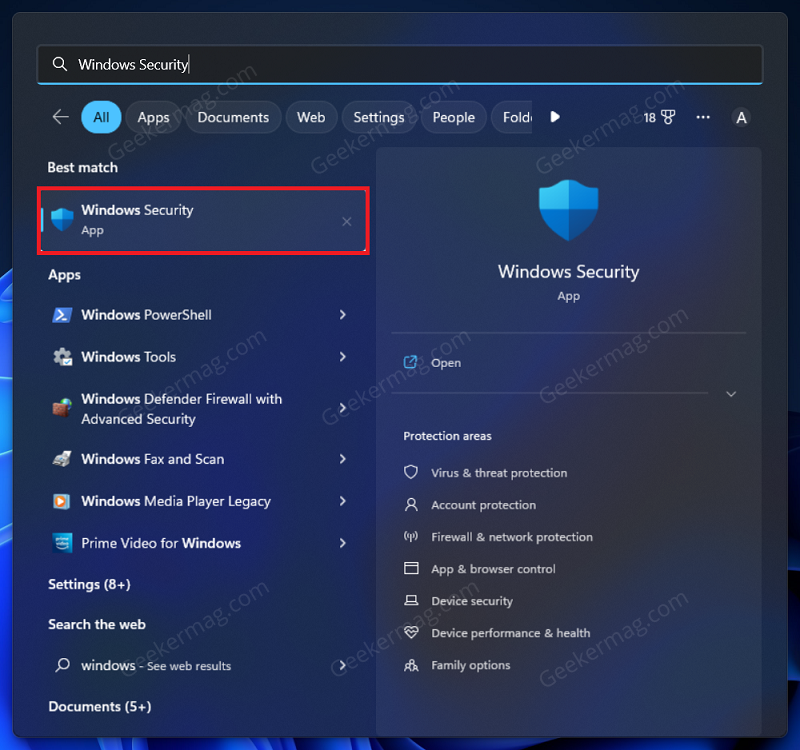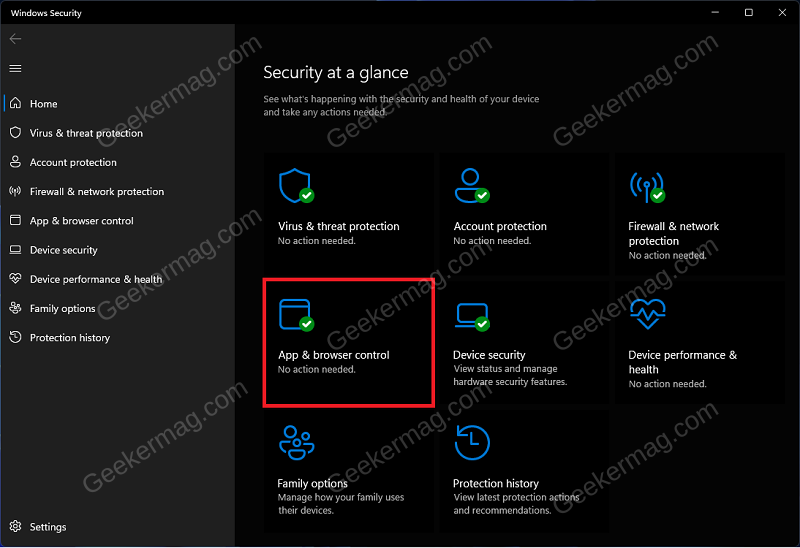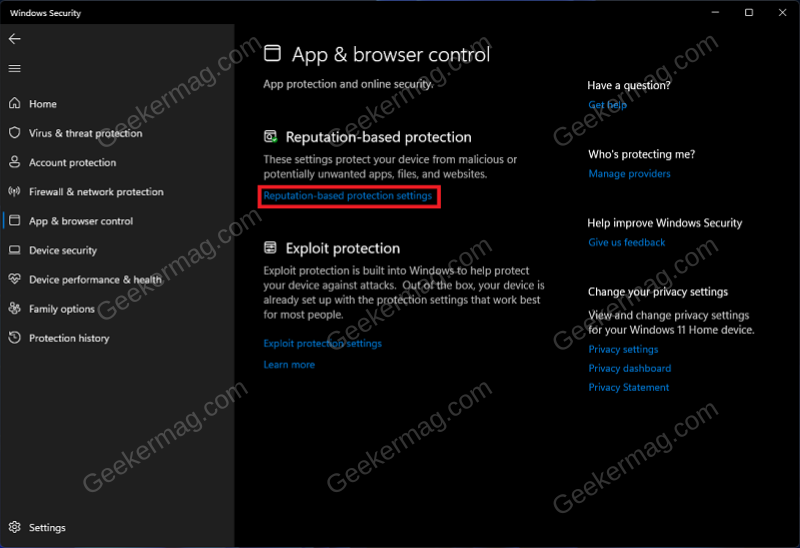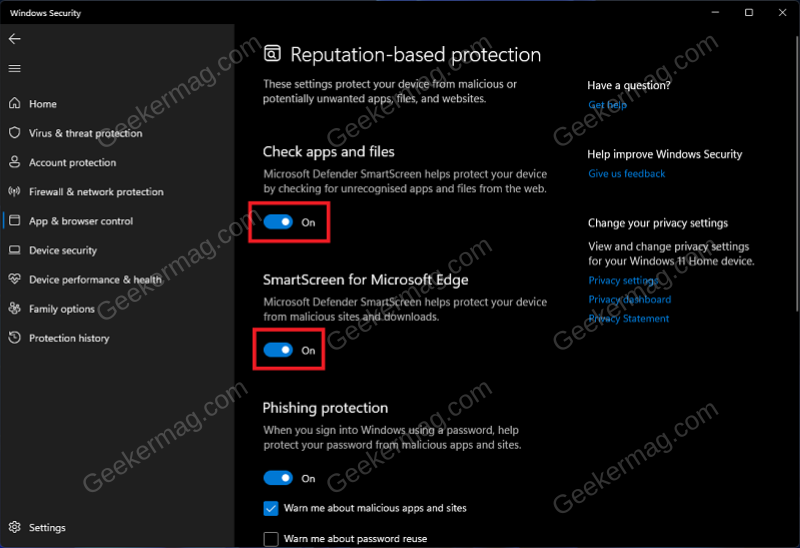Before you start reading solutions, let’s learn what Windows SmartScreen is and why this error appears. Windows SmartScreen is a security feature that checks the files you download for threats to your security. Pop-up blockers simply block most pop-ups, which are usually advertisements and aren’t necessarily malicious. If a SmartScreen error message appears even if you know that file is from a genuine publisher, then most of the time it happens when SmartScreen has issues connecting to Microsoft. Apart from this, SmartScreen error messages can appear due to other reasons like unstable internet connection, SmartScreen being disabled from Windows Defender, corrupted user profile, use of proxy, incorrect settings, etc.
Fix – Windows SmartScreen Can’t Be Reached In Windows 11
If you made up this blog post, then it’s highly possible you’re seeing the same SmartScreen error message, right? Fortunately, you can troubleshoot and fix this by following the solutions discussed below in this blog post.
Check whether Microsoft Servers are Available
Sometimes Microsoft Servers associated with the Microsoft SmartScreen service is under maintenance, as a result, the service becomes unreachable. Before following other solutions, the first thing you need to confirm is if Microsoft Servers are available or not. To confirm this, you can either visit the Microsoft Community site or check the Microsoft Twitter account for related news. You can also ask @Windows on Twitter, as well. If you’re sure Microsoft Servers has nothing to do with this issue, then try upcoming solutions in this blog post.
Ensure You Have A Stable Internet
You are likely to face this issue due to unstable internet. SmartScreen requires an internet connection and when you have unstable internet you may get this error. You can visit SpeedTest to check the speed of your internet. If your internet is unstable, then try restarting your router to fix the issue with the internet. If you are using a mobile hotspot, enable airplane mode and then disable it and then connect to the mobile hotspot again. Once you have fixed issues with the internet check if SmartScreen is accessible or not. In case, the issue is still encountered then move to the next troubleshooting step in this article. Check for Viruses Sometimes, you can see a SmartScreen popup if your PC is already under the attack of viruses. So use the Microsoft Security app and perform a quick scan. Click on the Search icon and type Windows Security, when the same app appears in the results, click to open it. Select Virus & Threat Protection and then click Quick Scan, and wait for the results to appear. If your PC is clean, try the next solution.
Turn Off Proxy Server
If you are connected to a Proxy server then also you may face ‘Windows SmartScreen can’t be reached in Windows 11. So turn off the proxy server and check if this fixed the issue. Here’s how you can do that: Open Settings (by pressing the Windows + I keyboard shortcut) on your PC. Under the Network & Internet tab, click on the Proxy option. You will see the Use a proxy server option under the Manual Proxy Setup tab. Click on the Set Up button next to it. Now, turn off the toggle under the Use a Proxy Server and click on the Save button.
Enable SmartScreen
You may get this error if SmartScreen is disabled. Try enabling the SmartScreen from Windows Security to fix this issue. To do so, follow the steps given below- Press the Windows key and in the Start Menu search for Windows Security. Click on the very first option in the search result to open Windows Security. Here, click on the App & browser control option. Now, click on the Reputation-based protection settings option. Turn on the toggle under the Check apps and files and SmartScreen for Microsoft Edge to turn on SmartScreen.
Create A New User Profile
Often the issue can be encountered due to the corrupted user profile, which can only be fixed by creating a new user profile on Windows 11 PC. After creating a profile, Sign in and check if you’re still facing this issue or not. If the issue is no longer encountered then you can move all your app data to this new account and delete your old account.
Repair, Reset, or Reinstall
If nothing helps in fixing the issue, then a final solution that we recommend to every user is to either Repair Install Windows 11, or if it fails, then Reset Windows 11, and if that also fails, then reinstall Windows 11. These are possible solutions that you can apply to fix the “Windows SmartScreen Can’t be reached” error message in Windows 11. In case, you know another solution, then feel free to share it in the comments. We hope this guide helped you fix Windows SmartScreen can’t be reached issue in Windows 11. If you are having issues with any of the above steps then let us know through the comments.