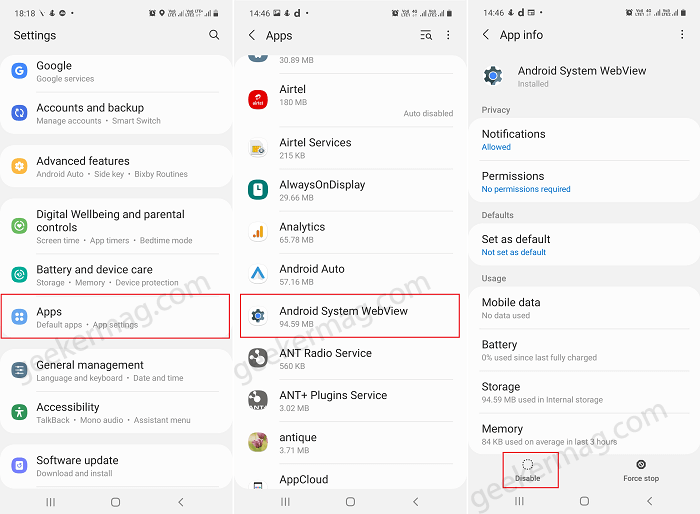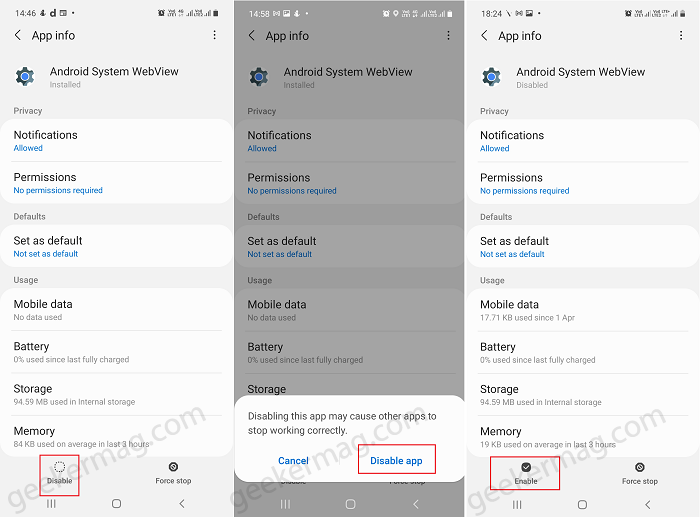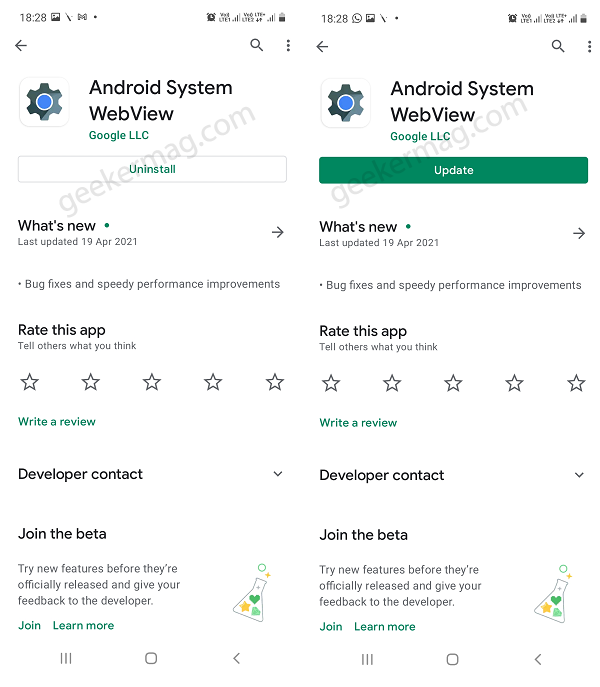The app comes preinstalled on your Android phone and Google recommends users keep Android System WebView app up-to-date to ensure that it receives the latest security updates and bug fixes. Not all users are aware of the importance of this magical app and due to this reason, they don’t update it.
How to Enable Android System WebView app
In the absence of the Android System WebView app, it is possible that apps installed on your phone might malfunction and refuse to open web pages within the app user interface. So it very important to ensure that the app is enabled and update. Android System WebView app comes preinstalled on your phone and enabled out of the box. So, you don’t have to enable it manually. Still, you can confirm this by following these steps: Note – The following steps are performed on Samsung Device, but steps are similar on almost Android phones. On your phone, you need to Settings and then Apps. Here, you will get list of all the apps installed on your phone. Scroll down to Android System WebView and tap on it. On the app settings page, if you take a look at bottom, then you will notice that its enabled.
How to Disable Android System WebView App
In case, you’re looking for a way on how to uninstall System WebView app from your Android phone, then we would like to tell you that it’s impossible because the app plays important role in the proper function of the Android OS, but you can disable the app. Here’s how you can do that: Launch Settings on your phone and then select Apps. From the list of apps installed on your phone, you need to head over to Android System WebView and tap on it. Tap on Disable button, when dialog box appear asking for your confirmation tap on Disable app option. We don’t suggest users to disable Android System WebView app because doing this app may stop working properly. So do it at your own risk.
How to Update Android System WebView App
In case, you have set Google play store settings to automatically update apps to latest version, then you don’t have to worry about the update. While, if you prefer to install update manually, then here’s how you can do that: Launch Google Play Store on phone and search for Android System WebView app. When it appears in search results, tap to open it. On this page, if an update is available you will see the Update option. Here, tap on the Update button to download and install the update. Apart from that, if you’re using the latest version of the Android System WebView app, then you will only find Uninstall button. Now, tapping the Uninstall button, actually won’t uninstall the app, but remove the latest updates that you have installed on the factory version of the app.
Troubleshoot Android System WebView app
Sometimes, you might notice that the functionality of the System WebView app offer on your Android phone isn’t working properly. In this situation, then the best solution is to Uninstall the updates and then reinstall the latest update. Launch Google Play Store, search the app, tap on Uninstall button. After that, reboot your device. Again, launch Google Play Store and then download and install the latest version. Do you have further queries related to Android System WebView app, if Yes? Feel free to ask us via comments.