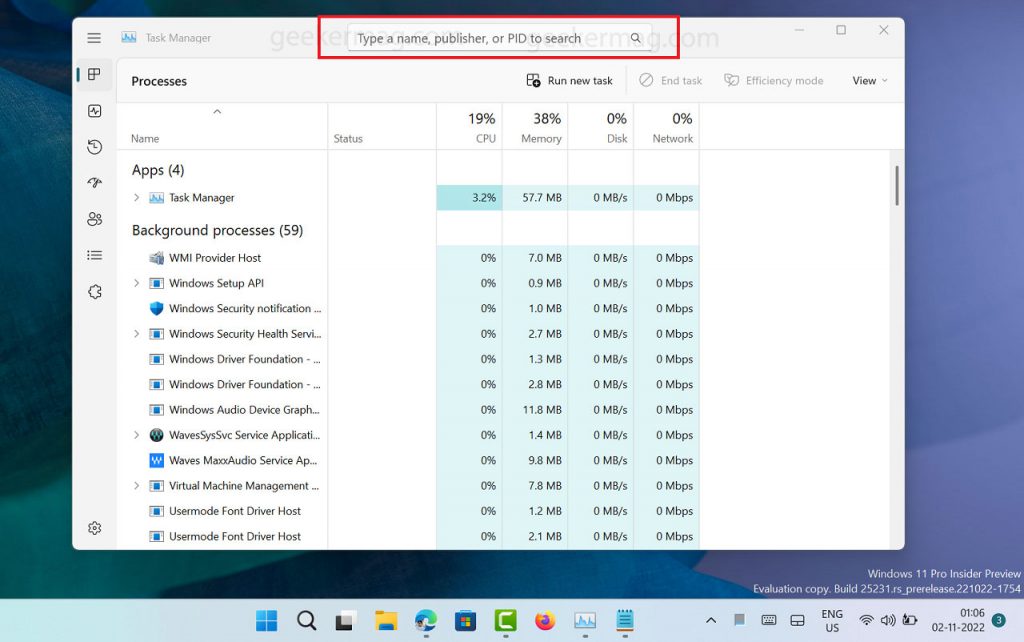Previously users have to scroll through the list of apps to find a particular app. With a new search box in the Task Manager users will be able to search apps using App name, Publisher name, or PID. This will helps in finding the app quickly.
How to Enable Search Box in Task Manager in Windows 11
As of now, the search feature is not working properly and due to this reason, it’s hidden in Windows 11 build 25231. In case, you want to hand on the new search feature in the Task Manage app, then you can enable it manually using vivetool. Here’s how you can do that: Download and Set up ViveTool on your PC. Launch the Command prompt with admin rights. For that, click on the Search icon and type CMD, when it Command prompt appears in the search results click to open it. Here, you need to copy-paste this command: c:\vivetool\vivetool.exe /enable /id:37969115 and hit enter Once you get the message successfully set feature configuration for all commands, you need to reboot your computer to apply the changes. In case after enabling the Search box, if it breaks the Task Manager app functionality or you want to disable it for a particular reason, then you need to execute this command: c:\vivetool\vivetool.exe /disable /id:37969115 to disable it. As simple as that! What is your opinion about the new Search box feature in the Task Manager app? Let us know your opinion in the comments. Credit – Deskmodder